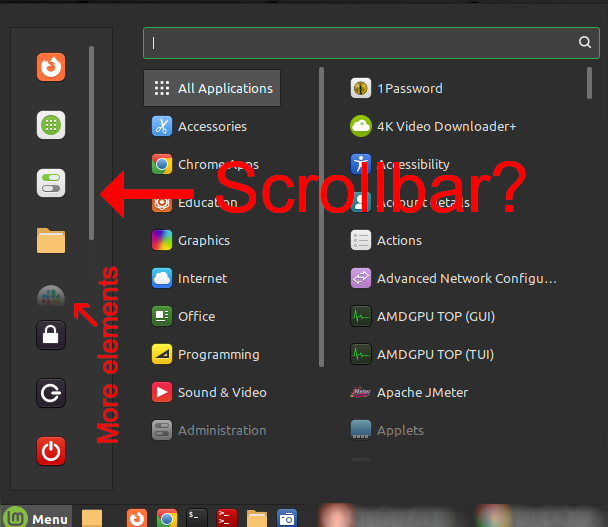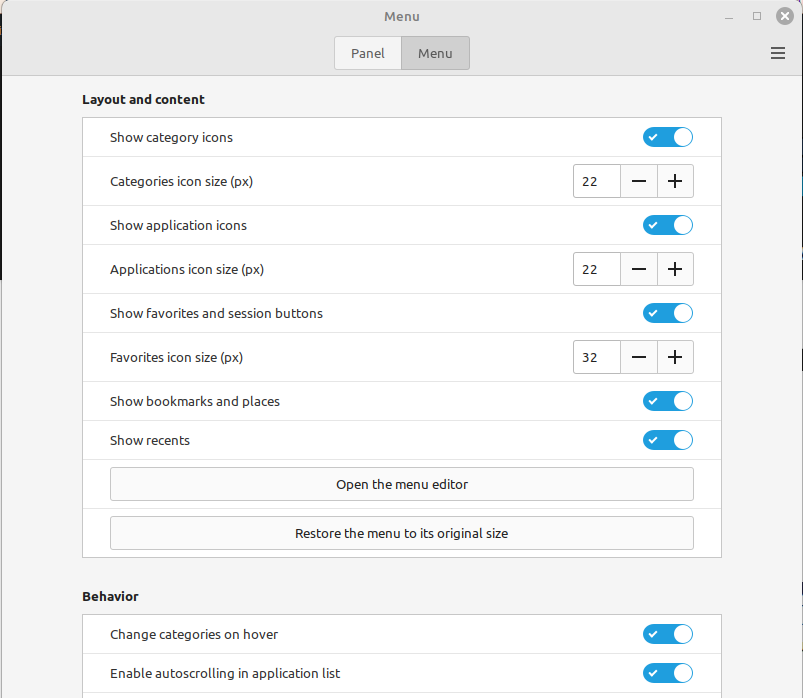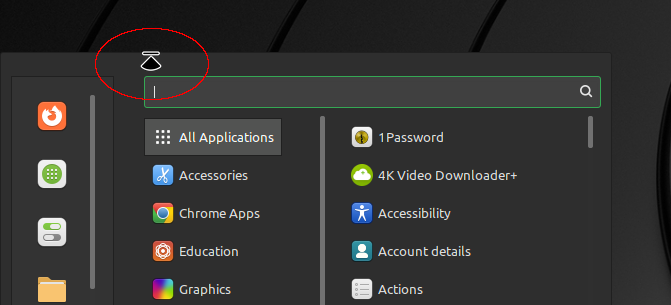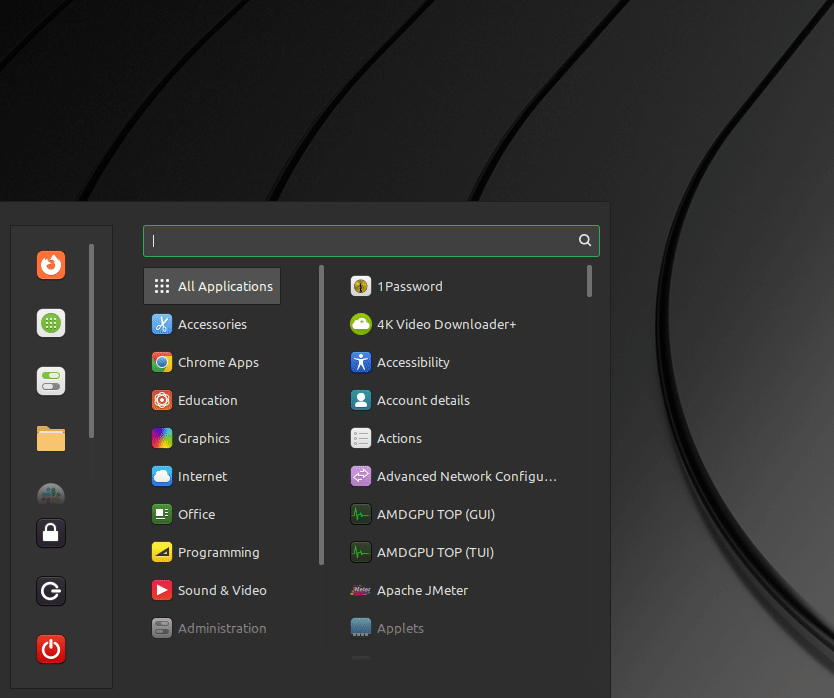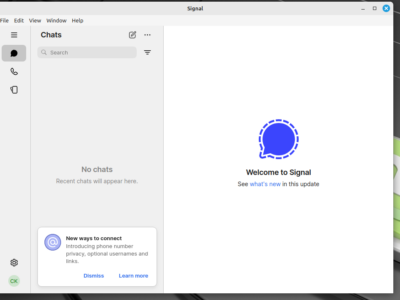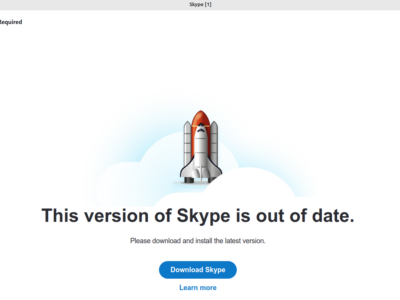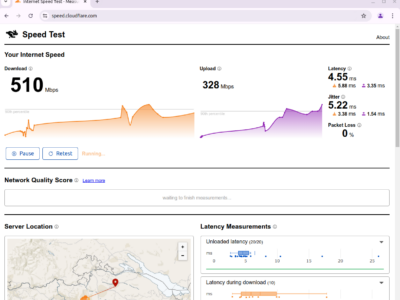Cinnamon is a intuitive desktop layout for the Linux Operating System. It is very well known and often used on Linux Mint installations. Although the Cinnamon Desktop is developed by the Linux Mint developers, it can also be used and installed on other Linux derivatives.
The "Launch Menu" is a classic "Start Menu", which resembles the "Start" button from the Windows Operating System. Users switching from Microsoft Windows to Linux Mint with the Cinnamon Desktop will quickly be able to use this Linux Desktop.
The top left side of the opened Menu contains the "Favorite list". Applications can be pulled in from the "All Applications" list. This allows quick access to an application from the Menu, similar to the "quick launch icons" located at the right of the Menu button.
Want to change the Menu button?
If you want to explore different icons for the Menu button, you can do this! The "LM" Cinnamon Menu button can be changed.
Scrollbar in the favorites list
However after a certain amount of elements in the favorite list, a scrollbar suddenly shows up.
Some elements of the favorite list are now hidden, as there are "too many" elements – and they can only be seen if you scroll within the favorite list. Pretty annoying. And ugly.
Is there a limit of the favorite list?
As a long time Linux Systems Engineer, mostly working on the command line on servers, I expected a configuration change under the Launch Menu settings. This can be found with a right-click on the Menu icon, then click on "Configure". Under the "Menu" tab a couple of options can be changed.
However none of these options actually define a limit how many elements can be placed in the favorite list. There is not an option to increase the menu, either. As it turns out, the Menu settings is the wrong place to get rid of the favorite list scrollbar!
Getting rid of the scrollbar by increasing the Menu size
The way to solve this is actually way easier! It is enough to simply move the mouse to the top of the Menu until the mouse pointer changes into a different symbol.
Now "pull" the Menu up, by clicking left and hold, until you see the scrollbar of the favorite list disappear.
And voilà – the scrollbar of the favorites list has disappeared and all your applications in the favorite list show up!